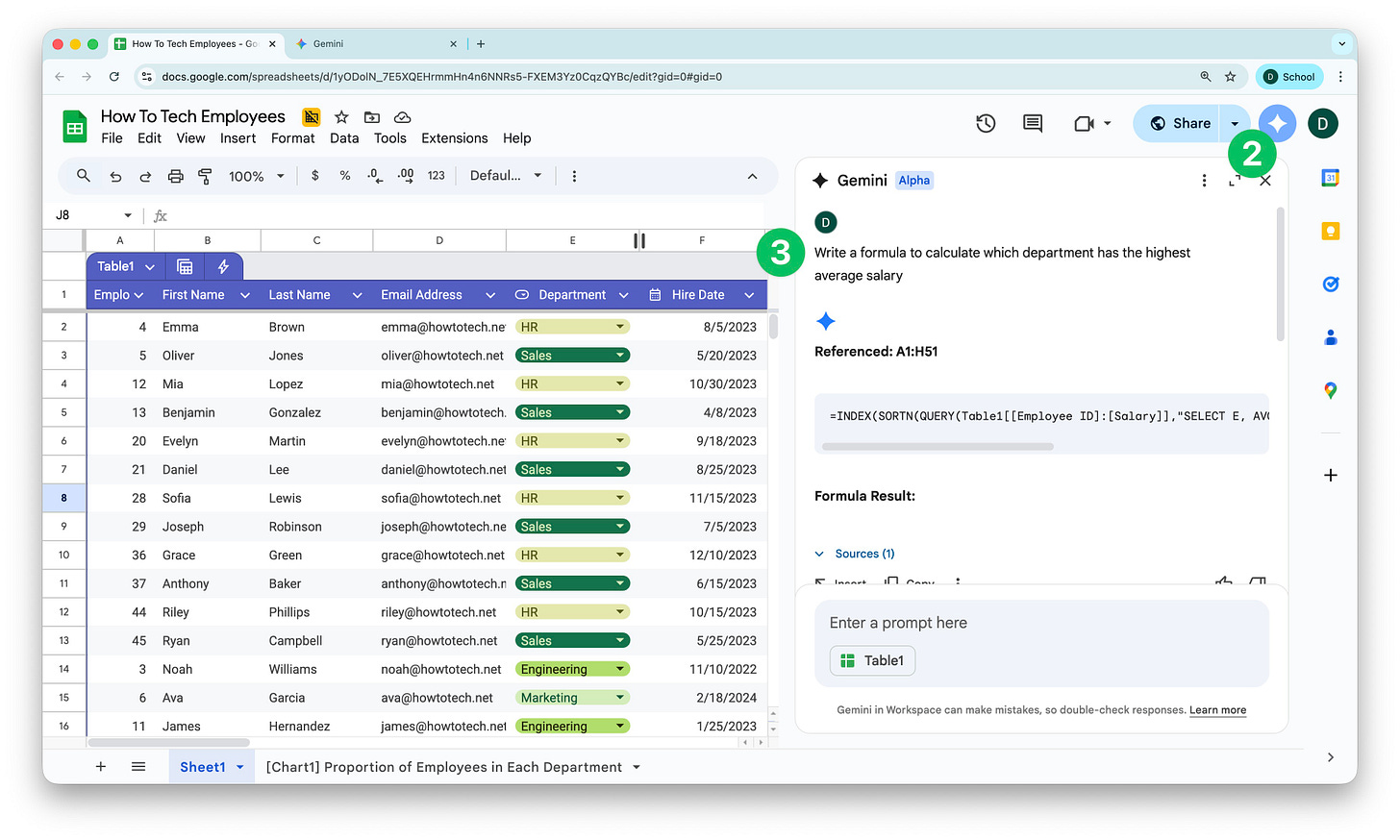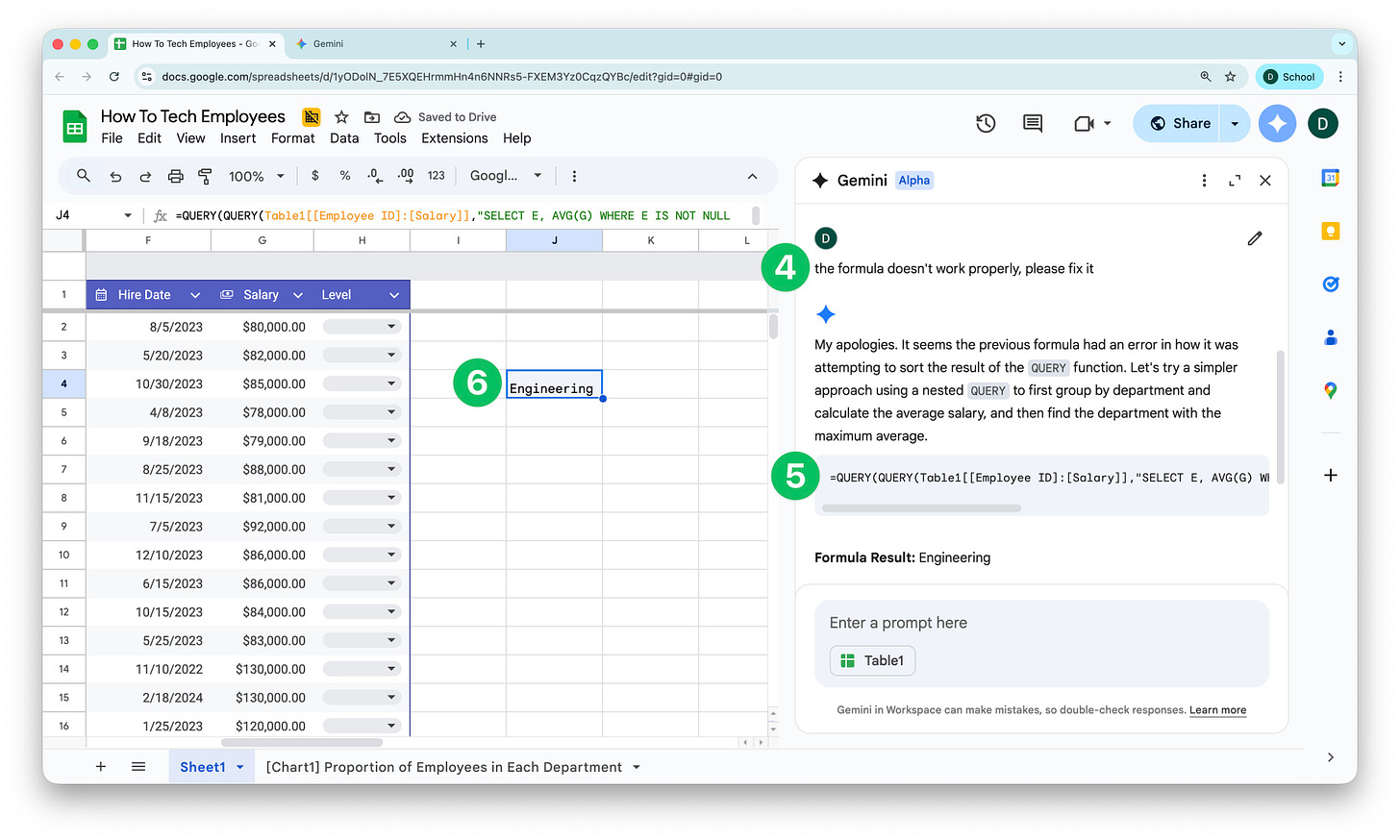I’ve always liked figuring out formulas to make my spreadsheets more helpful. However, not everyone shares my enthusiasm! If that’s you, or if you’re a confident formula writer but would like to save some time, read on…
For a while now, Gemini has been able to write formulas on request. This week, Google updated Gemini with the ability to better explain how a formula works, why it might not be working, and then fix the problem.
To take a quick step back, formulas allow you to automate parts of your spreadsheet. They can be as simple as calculations across different cells, which could be helpful for basic accounting in a retail business, or as complex as doing multiple lookups, all dependent on different conditions, before calculating a result. For example, calculating the commission for a sales team where there are different pay structures, and commission amounts based on the employee, product, and base salary.
Get Gemini to do the heavy lifting for you
Open a Google Sheet that already has some data relevant to you (or copy this example sheet)
Click the Gemini icon on the top right
Ask Gemini to write a formula to achieve your intended outcome (e.g. “Write a formula to calculate which department has the highest average salary”)
Check the result. If the formula doesn’t work, ask Gemini to fix it
Copy the formula
Paste it into the cell where you’d like it
It takes Gemini a fraction of the time it’d take me to write complex formulas like this. Don’t forget to sense check the result and follow up with Gemini if it doesn’t seem right.
Gemini’s functionality in sheets goes a lot further than this. You can learn more in my video here or, if just the thought of spreadsheets makes you tremble, check out my beginner’s guide to Google Sheets video instead.
See you next week!
Dean